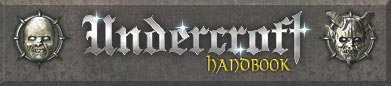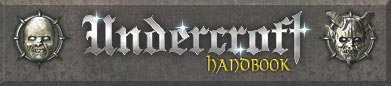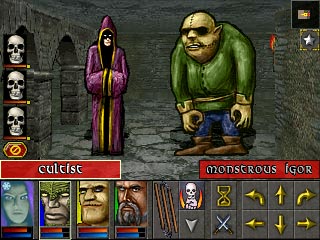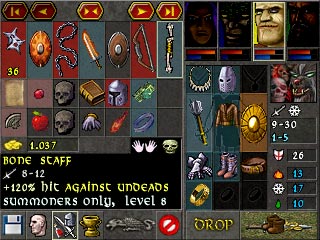Control bar has faces of your heroes on the left side, controls for active hero in the middle and walking arrows on the right side.
Below hero's face is red bar for his/her health and blue bar for the stamina.
Face also indicates states of the hero (if there are any) and duration spells on him with change of color and small symbols on it.
Click the face to make the hero active. Click it again to enter the inventory.
Middle part shows controls for the active hero. Big button (with tripple flail) is hero's action button. It shows equipped weapon. Click it
to perform basic strike with the weapon.
Next to it there is a symbol of an active skill - click it to perform the skill and it will be done right away. If it's a
charging skill, it will change the action button and displays level of charge there. You will be able to shoot charged
spell or strike later with the action button.
Below the active skill there is a skill selector (grey down arrow). Click it to pop up list of known skills to choose another one as active.
Next to active skill is end turn button (sand-glass icon). Use it to finish the round wilfully.
Below the end turn is the defensive/offensive switch, to change hero's fighting tactics.